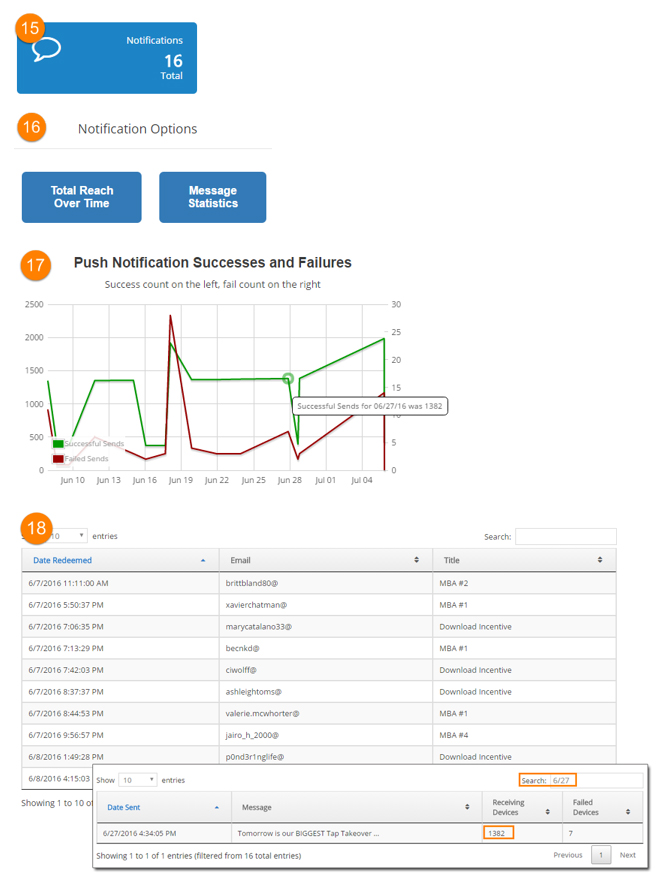APP: CMS – Reports Dashboard
Reporting tools are now available to you and to your clients within the CMS. Read a detailed outline of the information the reports provide.
REPORTS DASHBOARD
- The default reporting period is 30 days (Past Month)
- Users can choose another reporting period from the drop down menu, or enter their own date range
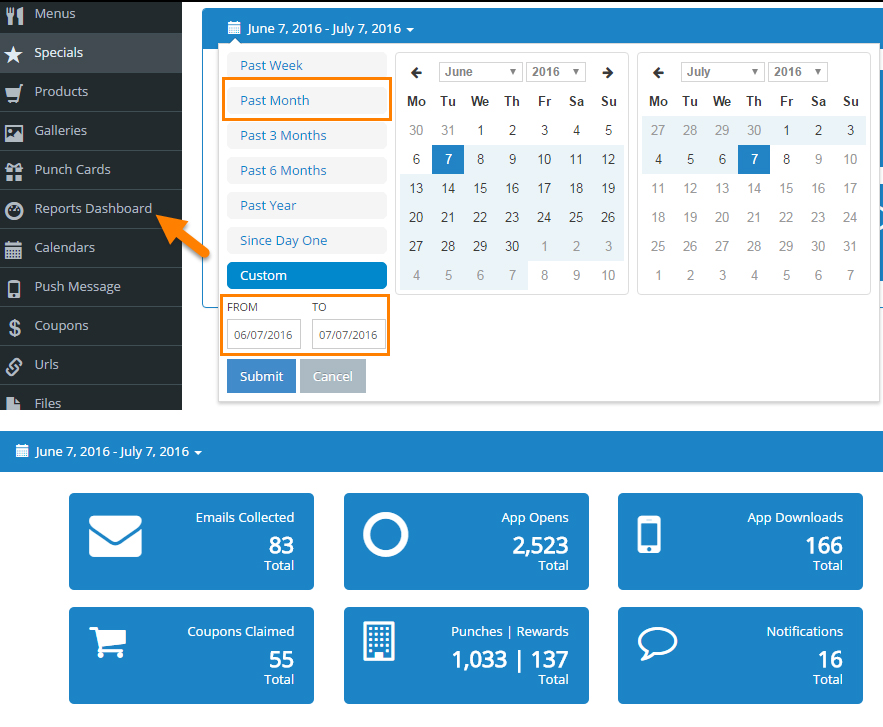
________________________________________________________________
EMAILS COLLECTED
1.) Emails Collected:
The Emails Collected panel displays the number of email addresses collected from users who provided it upon first accessing the coupon or punch card module. Think of these as the “fans” that the App is providing.
2.) Reporting:
Click on the Emails Collected panel to view additional reporting.
- Email: Users truncated email address
- Added: Date the email was collected
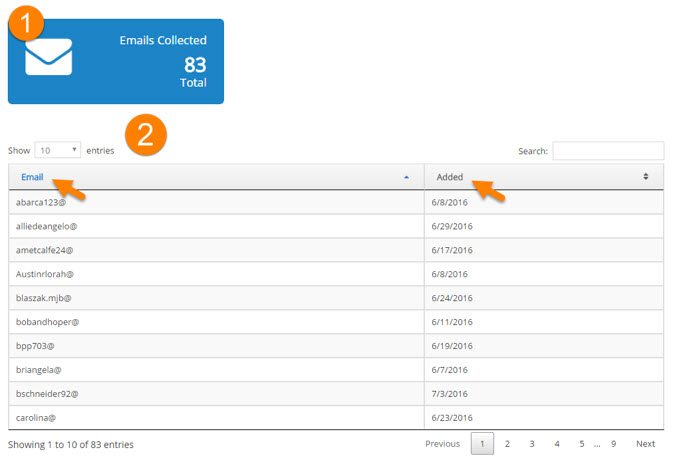
________________________________________________________________
APP OPENS
3.) App Opens:
The App Opens panel displays the number of times a user has opened the App. This is not a unique number, but rather every instance in which users opened the App within the specified date range. If one user opened the App 10 times, all 10 are counted.
4.) Actions Taken by Users:
Click on the App Opens panel to view the percentage of users who accessed each module in the specified time period.
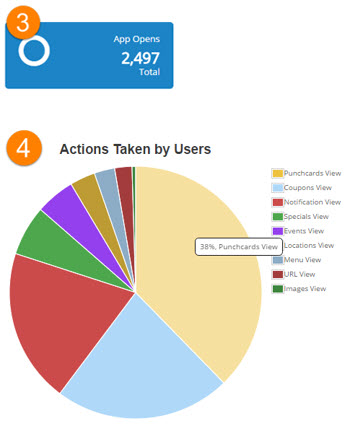
________________________________________________________________
APP DOWNLOADS
5.) App Downloads:
The App Downloads panel displays the number of unique devices that have download the App.
6.) Smartphone Options:
Click on the App Downloads panel to view “OS versions”, or “New Devices Per Day”
7.) OS Versions:
Displays the percentage of iOS and Android users who have downloaded the App in the specified time period.
8.) New Devices per Day:
A graph shows the number of new downloads per day.
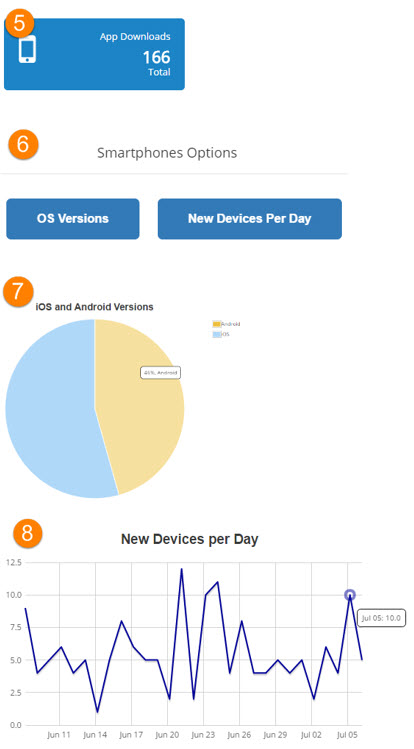
________________________________________________________________
COUPONS CLAIMED
9.) Coupons Claimed:
The Coupons Claimed panel displays the total number of coupons that have been redeemed via the App during the time period.
10.) Coupon Reporting:
Click the Coupons Claimed panel to view additional reporting.
Sort by:
- Count: the number of those coupons claimed
- Description: Click on coupon description to view coupon
- Start Date: Coupons start date
- End Date: Coupons end date
- City: The city in which that coupon is offered
* Search to filter by city, coupon description, etc.
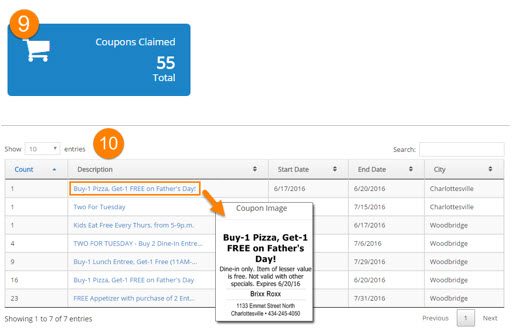
________________________________________________________________
PUNCHES | REWARDS
11.) Punches | Rewards:
Displays the number of Punches, and the number of Rewards in the time period.
- If DL is set to “0” hole punches: then no punch is recorded, and only the reward is counted
- If DL is set to “1” hole punch: then both the punch, and the reward is counted
Note: Tracking of reward punches began at the end of March. Reliable reward reporting only starts on April 1st.
12.) Punch Card Options:
Click the Punches|Rewards panel to view Punchcard Options
13.) Punches Report:
- Date Created: The date the punch was made
- Email: Truncated user email address
- Title: Punch card description
14.) Rewards Report:
- Date Redeemed: The date the reward was redeemed
- Email: Truncated user email address
- Title: Reward description
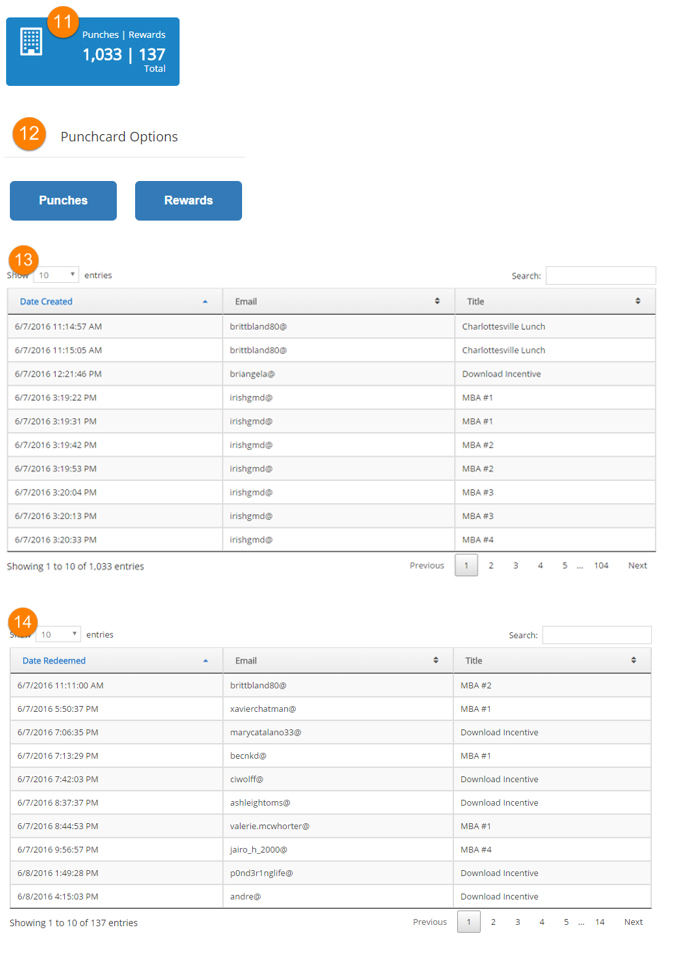 ________________________________________________________________
________________________________________________________________
NOTIFICATIONS
15.) Notifications:
The number of push messages that were sent in the specified time period.
16.) Notification Options:
Click Notifications panel to open Notification Options.
Select Total Reach Over Time, or Message Statistics.
17.) Total Reach over Time:
Opens Push Notification Successes and Failures graph.
- Green line = Successful pushes (left counter)
- Red line = Failed pushes (right counter)
- Unit of time is located at bottom frame
18.) Message Stats report:
- Date Sent: The date the push notification was sent
- Message: The message contained in the push notification
- Receiving Devices: Number of devices that received the push message
- Failed Devices: Number of devices that did not receive the push message.
Reasons for this:- Android devices that are not turned on will not receive the push. (iOS will send to devices when the phone is turned back on)
- Notifications have been disabled after they were originally enabled