App Release 4 (All Versions)
4.0
IOS -First release and Customizations
Below are the customizations options for 4.0 (Apple only). We want to avoid utilizing them too much until 4.0 Android is ready so we can keep Apps looking as similar as possible for all customers. When you ask Chuck to rebuild as 4.0, he will pick what he thinks best unless you suggest something specific.
NAVIGATION:
- Home Screen Hamburger Menu Button Color
- Left Main Menu Bar Background/Font Color
- Left Main Menu Modules Background/Font Color
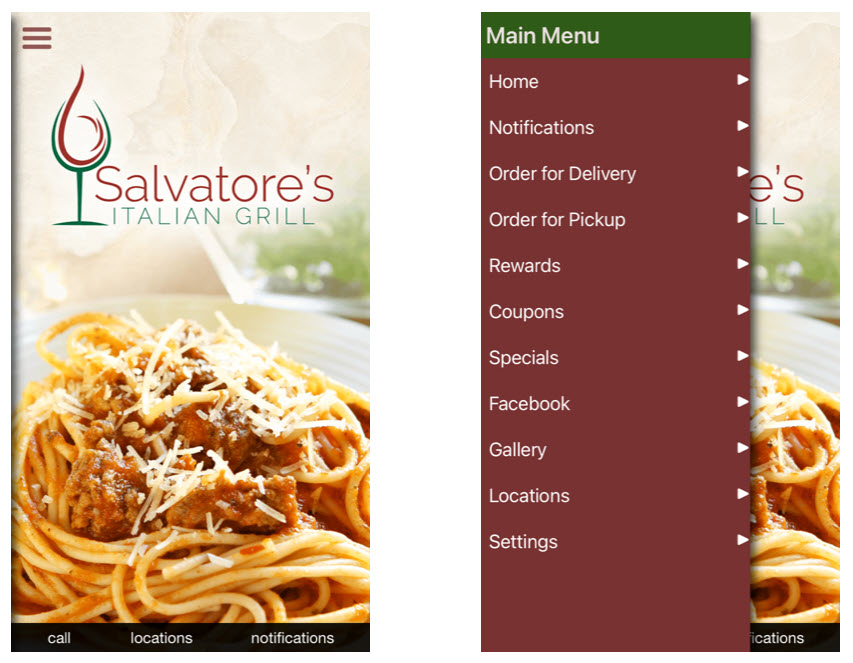
POP UP BOX:
- Background Color (Must be a lighter color because the font color of push messages is dark and cannot be changed)
- Text Color
- Button Color
- Button Text Color
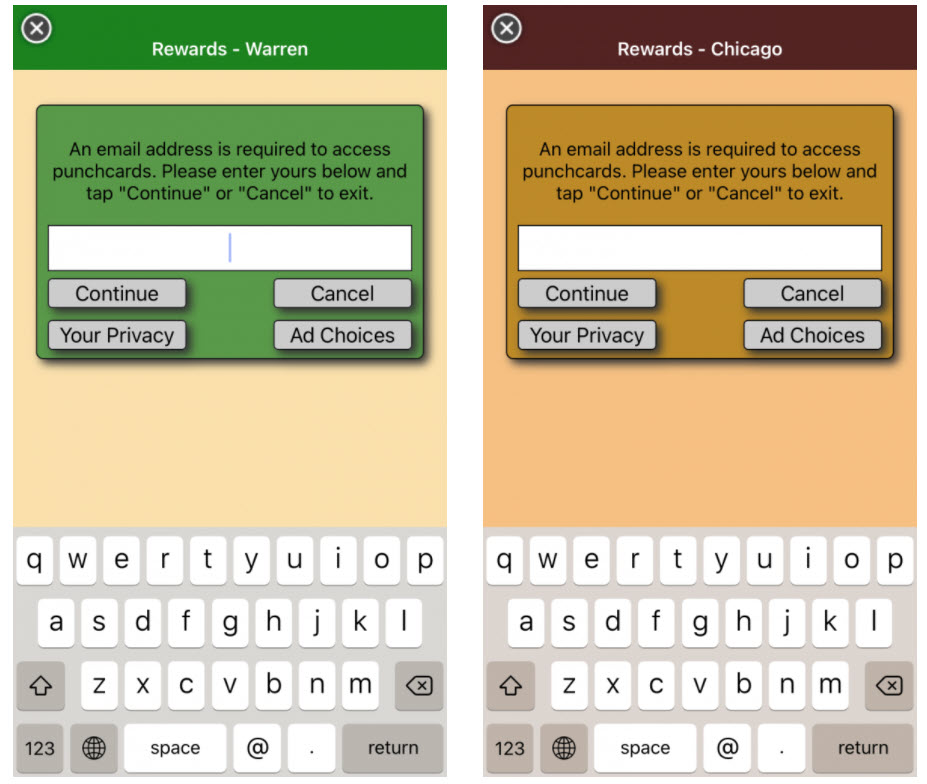
You need to provide Chuck hex value html colors if/when you request changes.
4.01
IOS -Empty in-app notification center for pushes, fixed
Android- First release of Android 4.0
1. There is a new specials html template that needs to be added to all projects before this 4.01 submission occurs. It’s added on the provisioning server. Chuck will take care of this as part of his resub steps.
2. “What’s New” or “Publish Notes” messaging function has been added. Please note: the editor on the build screen should only have hand typed text added to it! Do not copy/paste into it.
3. The In App Notification Center will now show sent messages.
4. This item was fixed previously in a 4.0 release but somehow snuck back into some of our 4.0 submissions. In the specials, the “section” can have text added or we can leave it blank. When left blank the word “test” was showing instead of being blank. The original fix was added back to the 4.01 release. Now we can add text and show it blank as well again.
5. New hyperlink function has been added to website field in the Locations module for creating our own worded hyperlinks to resolve problems with long URL’s.
• You can still add any URL as is if you wish, as normal.
• If the URL is over 36 characters, it will automatically create system generated hyperlink entitled “Tap to Visit Web Site” to click
• If you want to add your own text for the hyperlink, you can do so by placing this code in that field: Tap Here
• If you want to add your own text for the hyperlink and open in an external window, (using the tilda external parameter) you can do so by placing this code in that field: Tap Here
6. Note: when adding code for your own hyperlink text, there must be no spaces in front of the first <
4.02
IOS-Location picker added with data prompt -due to IOS rejection
Android -Location picker added with data prompt
4.03 – 12/16/2021
IOS- Gap above header in modules needs to be removed for IOS15
IOS & Android -Event module date pickers updated to be more modern.
The BAG group has made 2 cosmetic changes within the 4.03 App release. Neither of these cosmetic fixes will require any apps be resubmitted! We will not need to change or alter our current app submission process in any way.
1. A visual problem in the header of several modules, only on devices that have the new IOS 15, has been corrected. Below is a screenshot of the problem they have resolved/removed in the Products, Services and Menu modules.
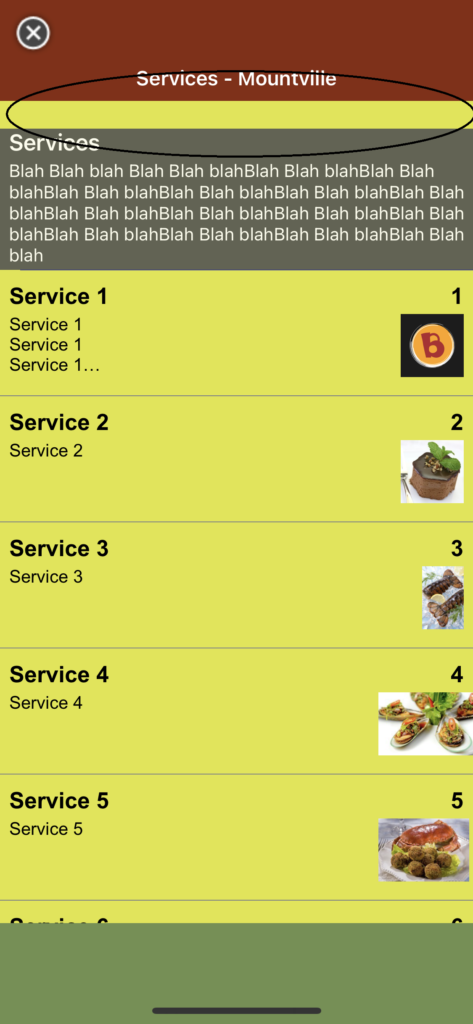
2. They changed the way that a date is selected in the Events module for both Android & IOS. They’ve moved it from a calendar picker to a modern drag down wheel type selector.
OLD Event Picker:
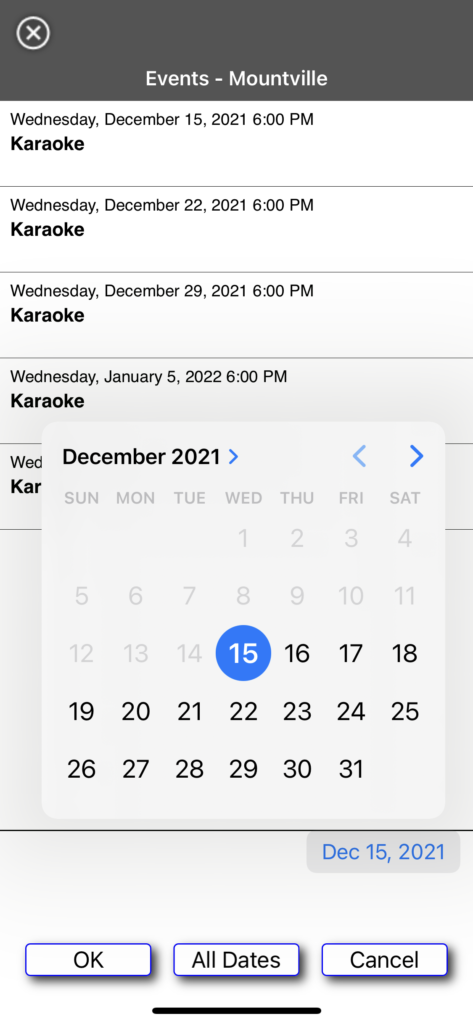
NEW Event Picker:
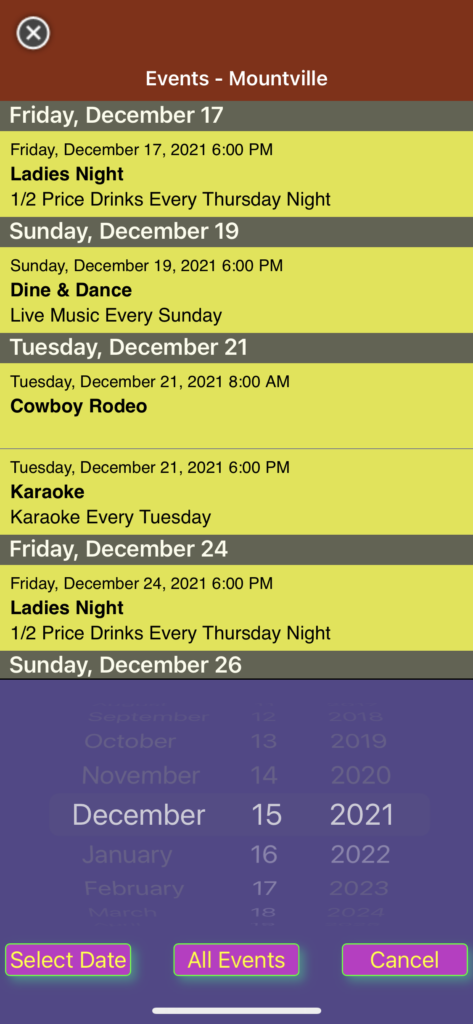
4.04 – 2/9/2022
| BAG ticket | Summary |
| BAG-4150 | iOS should not prompt for location permission for single location app The iOS app should not prompt for a single location app since there’s no purpose to it and could be off-putting for the user. If a user selects “Allow Once” then, by Apple’s definition, the app should prompt them again every time the app is started. |
| BAG-4153 | Notification prompt should reappear in Android App. If you do not accept notifications, in an android app and return to the main screen the prompt to accept notifications appears. It will only prompt & the prompts should be spaced at least 14 days apart. |
| BAG-4156 | Location listing template needs to be added to the admin site Location item detail html can be changed on the provisioning server and that html will be able to be seen in the app |
| BAG-4157 | Add detail screen fade in/out for android apps IOS has a quick fade in for item details in our modules. This is making android work the same. |
| BAG-4163 | iOS app crashes when scrolling through a menu group When scrolling a large sub menu group (sub menu groups are displayed by tapping the button in the lower right corner of the menu module) the app intermittently crashes. Sometimes it does and sometimes it doesn’t crash. We think this only occurs on IOS 15 and above currently. |
| BAG-4165 | Product TLS4 option not saving to database Internal Bug on provisioning server where an option “save” was not taking place. Fixed. |
| BAG-4172 | Android Message Box button text color not following TLS4 Options setting Module buttons are all the same color on both IOS and Android & controlled on provisioning server now. |
| BAG-4174 | Empty Gallery item displays in Android menu, crashes app when selected The Gallery module is enabled in the CMS but there are no images in the gallery. In the iOS the empty module prevents the module from appearing in the flyout menu but in the Android app it still appears. Selecting the item from the menu causes the app to crash for lack of data. |
| BAG-4175 | Android app crashes when selecting a secondary menu item in service and product modules Same as 4163, but Android |
| BAG-4178 | Additional Minor App Bugs This ticket has about 10 separate small cosmetic item fixes |
| BAG-4185 | No Notification module HTML templates There are no HTML templates for the notification module. Two need to be added, one for the notification list and a second for notification details. The HTML is currently hard coded into the apps. |
| BAG-4187 | Android Menu, Product and Service modules crash app Same as 4163, only covers the other modules |
| BAG-4191 | Apps crash if there’s an empty image in the Gallery module Both apps crash if there’s an empty image in the image gallery. For whatever reason when you create a new image gallery an image is added to it by default which has no actual image, file ID or filename. This causes an exception when parsing the content xml file causing the parser to stop. This, in turn, means any modules after the gallery module will not be read and if it’s a location module that’s missing in a multilocation app the app will crash because it won’t be able to find the location module and jump to it. |
| BAG-4188 | Allow data list header background and text color changes The background and text colors of data list headers can be changed but there’s currently no support for changing them in the apps, build scripts or admin site and they are fixed at white text on a gray, partially opaque background. |
4.05 – 3/2/2022
https://clipper.atlassian.net/browse/BAG-4238 – Allow color change of main screen location bar This allows the fading location bar on the home page to have color changed as well as the text color inside the bar.
https://clipper.atlassian.net/browse/BAG-4240 – Provide configurable “back arrow” for module and data detail screens All modules currently have an X to close out the module in the upper left hand corner. This enhancement allows us to change to one of 9 different (back buttons or arrows or x’s) as well as changing the color of the icon.
https://clipper.atlassian.net/browse/BAG-4241 – Allow the text bar in the gallery module to be changed The text bar in the gallery can now have color changed, bar transparency changed & the text color.
https://clipper.atlassian.net/browse/BAG-4242 – A URL set to open in an external browser shouldn’t open the URL module URL’s set to open in external browsers used to briefly open the url module then redirect to an external browser. External URL’s now open directly in an external browser.
https://clipper.atlassian.net/browse/BAG-4258 – iOS before V13 doesn’t support random color activity indicators We have the ability to change the color of the circular spinning “wait” symbol when the app runs a content update. This didn’t work for IOS operating systems below 13. It now does.
https://clipper.atlassian.net/browse/BAG-4279 – “Closer Location” message field needs title change on web site This is a wording change on a provisioning server entry field. Internal change.
https://clipper.atlassian.net/browse/BAG-4243 – IOS- border disappears on button – Module buttons had the border disappear in the gallery and calendar modules. That has been resolved to match Android.
https://clipper.atlassian.net/browse/BAG-4271 – Modules not containing data shouldn’t appear in the flyout menu If the menu, services or products module is activated but has no contents the module will not show on the sidebar nav now.
https://clipper.atlassian.net/browse/BAG-4277 – Menu and Specials menu item/button shouldn’t appear if modules don’t exist Specials module only show the “menu” button in the lower right if a menu is being used in the app.
4.055
FIX TO SCAN CODE ISSUE:
4/20/22: We had two merchants report an identical problem about the app closing when they clicked the “scan” button in the punch card module. Through troubleshooting, we reproduced the problem on IOS devices that had just received the newest operating system update of 15.4.1. The BAG group has resolved this problem and it will require an Apple resubmission for the apps in question.
To recap. This issue only occurs on:
- 4.0 or higher IOS apps
- IOS devices that are using operating system 15.4.1
- Merchants that use the scan button vs. the pin code entry.
4.6 – Released 11/8/22
Latest General Enhancements:
• Improved ability to run custom javascript.
• Improved Specials module display on smaller, older iOS devices.
• Merchant Admin Notifications module preview screens.
Push Notification Enhancements:
• External badge # count now correctly reduce when a message is read, dismissed, or deleted. iOS = all devices. Android = variable.
The number in the push badge is the number of UNREAD push messages that sit in the IN-APP notification tray. As they are read and/or deleted, that number will change accordingly. For Android: 1 unread push will show the red badge, and the number 1. More than 1 unread push, will show the red badge and either a #1 or the correct #. No unread pushes, will show no badge and no number.
• Both iOS and Android now display the location in the title area.
• Both iOS and Android now have a [ dismiss all ] button.
• Both iOS and Android now have matching flyout menus when the number of notifications change.
• Both iOS and Android now follow TLS4 Options color scheme for Dismiss and Close buttons.
• The ‘acknowledged’ date/time stamp has been removed for both iOS and Android.
• On the Notifications Listing page, unread messages show as bold and read messages show as standard text for both iOS and Android.
• Both iOS and Android now have the ability to add emojis to all notification messages!
• Both iOS and Android now also allow for larger 4-color images to be displayed within the notification details screen for in-app notifications.
• The Notifications Module within the Merchant Admin CMS has also been updated to allow for these additional image and title fields. Please note that these new fields will only display on devices that have the new 4.6 app release installed. All older app versions will not show thumbnail image or title.
Troubleshooting Push Notifications For DIY Merchants:
If merchants were logged into CMS on their own doing pushes on a regular basis, they may run into problems if the code on the page isn’t refreshed. In that case, they will need to logout, clear their cache and then log back in. The big clue here is if they are seeing a broken image icon on the push preview. If they are, that means they are not seeing the updated code page. If they see their business icon in the push preview, then all is well.
Below are directions based on devices:
Log out of the Content Management System.
How To: Clear browsing data on Apple device (iPhone or iPad)
1. Go to “Settings”
2. Choose “Safari”
3. 2/3 down under Safari options, choose “Clear History & Website Data”
4. Log back into CMS
Merchant should see the merchant logo on right hand side to confirm they are in the updated CMS.
Note: on iPhone they will have to scroll down to see the “push view” & to see logo
Clear browsing data on Android device (phone or tablet)
- Open the Chrome App
- At the top right, tap “More”
- Tap “History”, “Clear Browsing Data”
- At the top choose a time range. To delete everything select “All Time”
- Check boxes next to “Cookies and site data” and “ Cached Images and Files”
- Tap “Clear Data”
Log back into the Content Management System. To confirm you are in the updated CMS, within the Push Messages/Notification module, you should see your merchant logo within the preview on the right hand side. *Note: On iPhone you will need to scroll down to see the “Push View” and to see your logo. You can then schedule pushes as normal.
